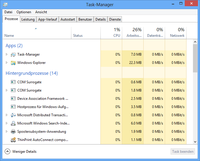Task manager
The Windows Task Manager (in the media is often the proper spelling of Microsoft adopted: Task Manager ) is a program , usually as part of the operating system as a process manager and manages indicating among other things, running programs and processes. Expertise is required to use this program at the process level.
Windows NT based systems
The task manager is integrated in all NT-based Windows NT versions, but in its current form from Windows NT 4.0. This also includes Windows 2000 , Windows XP , Windows Server 2003 , Windows Server 2008 , Windows Vista , Windows 7 , Windows 8 and Windows 10 . In the newer operating system versions, however, some new functions have been added. Previously, the Windows NT Security dialog box was prefixed, from which basic system functions such as shutdown, change password or the task manager (called the task list there) could be selected. These two dialog boxes were combined in Windows NT 4.0.
The program shows the programs and processes running on the computer in an overview. The advantage is that those are also displayed that are not visible on the Windows interface. This is particularly helpful if problems arise, for example if a program no longer responds. Processes can then be terminated in a targeted manner, even if they cannot be seen on the surface. Please note that system processes are also listed. As a rule, these cannot be ended directly, even with an administrator account, due to the standard security settings.
The processor and memory usage is displayed as additional information. As of Windows XP, the network traffic is also displayed and you can switch to another logged-in user. With Windows 8, the design was fundamentally changed, and new tabs such as "Autostart" were introduced.
The program can be started as follows:
- Right click on the taskbar → Task Manager
- Keyboard shortcut Strg+ Shift+Esc
- With the standard settings of Windows XP via the key combination Strg+ Alt+ Entf(" clamp grip "). If the welcome page is switched off - which happens automatically when the computer is logged on to an NT domain - this first opens the Windows security dialog, from which the task manager can then be started.
- Start menu → Run… → Enter taskmgr
If Windows Explorer crashes (recognizable by the taskbar disappearing or hanging up ), the task manager can be used to restart it (File> Run ...> explorer) or other programs can be called.
DOS-based Windows systems
With Windows 9x there is only the Close application dialog box , which can be displayed by pressing the key combination Strg+ Alt+ once Entf, as long as no Windows message about the crash of a program is open. It is also usually referred to as a task manager. Most of the system processes are not displayed there, however, only the Systray and Windows Explorer entries by default . In addition, Windows can be shut down immediately from here without asking.
In Windows 3.x , the "monkey grip" only shows the blue screen-like warning message without a previous program crash, stating that pressing this key combination again will restart Windows without saving any data beforehand. The Task List dialog box , which can also be used to rearrange icons and windows, can be reached via the Run… “Taskman” dialog (or, if the application is not responding, via the monkey handle). Under even earlier Windows versions (1.x and 2.x), this key combination, as under DOS, causes the computer to be restarted immediately without data storage and query.
Individual evidence
- ↑ The new Windows 8 task manager . videonerd.de