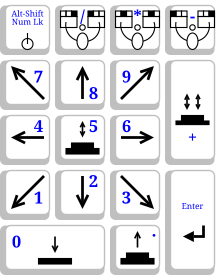Keyboard Mouse
A keyboard mouse is a computer keyboard accessibility aid that is used in various operating systems to use the numeric keypad on the keyboard to emulate a computer mouse . The keyboard mouse can be switched on and off using a special key combination. The mouse pointer is controlled with the arrow keys on the numeric keypad. Other buttons replace the clicks with the various mouse buttons.
Under Microsoft Windows and Linux ( KDE , Gnome ) the keyboard mouse is activated or deactivated with the key combination Alt+ left Shift+Num . (Exception: Gnome 3.0 offers this option under an icon for "accessible" that is always visible on the desktop.) Under Microsoft Windows 10, however, a one-time setup is required in the Control Panel under the Ease of Access Center.
Mouse button emulation
In Windows XP and Linux (KDE, Gnome) clicks are made using the key 5on the numeric keypad. Pressing the 0button emulates a mouse button that is held down and cancels it by pressing the button ,. Which mouse button is emulated as being clicked or held is determined by the following buttons (and under Windows XP - if configured - displayed via an icon in the notification field ):
- /: Left mouse button
- *: Middle mousekey
- -: Right mousekey
Areas of application
A large part of the graphic user interfaces can also be operated using a keyboard, but they are basically designed for the use of a mouse or the like ( trackball , touchpad ).
Reasons for using keyboard mice on the system side:
- There is no mouse, the mouse is defective, or the battery of a wireless mouse is empty.
- The mouse is not recognized. This happens especially with older systems ( Windows 9x / ME) and newer input devices during the installation phase before the corresponding drivers can be imported.
- The mouse was not properly connected when it was booting up. With the older systems mentioned, it can happen that no mouse can be used until the system is rebooted, even if it is connected later.
- Precision: It is very difficult to draw precisely straight lines with a mouse. When drawing on screens with simple programs like Microsoft Paint , this is an easy way to create accurate drawings.
- Emergency exit: The mouse occasionally stops working (mouse pointer "freezes"). A keyboard mouse makes it possible to complete the work steps that have not yet been completed and to save the work of applications, the functions of which can only partially be controlled regularly using keyboard shortcuts.
Reasons on the part of the user:
- Practical in some cases because you don't have to change your hand between the keyboard and mouse.
- Because of a hand injury or other injury (for example a fracture ), using a mouse is only possible to a limited extent or not at all.
Problems
- Entering digits using the numeric keypad requires deactivating the keyboard mouse
- Under Windows XP you can Numswitch between keyboard mouse and either number pad or cursor pad (depending on the configuration). Simultaneous use is not possible.
- Inadvertent activation of the keyboard mouse bothers the user
- Message displayed on activation interrupts full-screen applications (games)
- Difficulty navigating precisely to a position on the screen