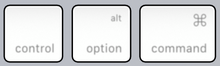Option key
The Option key ( Engl. Option key ) is under the operating system macOS a so-called special key on keyboards . In other operating systems it is interpreted and used as an Alt key . The other way around, the Alt key on standard PC keyboards is interpreted and used as an option key under macOS.
Option key on keyboards
The Apple keyboard scheme provides two option keys, both on the bottom row of keys and on the outer side next to the command key (left of the left, right of the right). Both selection keys use different scan codes , but usually have the same function. Simplified keyboards (for notebooks) do without the second, right key.
The option key as such is only labeled on so-called Apple keyboards (keyboards from Apple or third-party manufacturers explicitly for use with the Mac operating system). Then it is labeled with “option” or “opt”, possibly with the symbol “⌥” (for a microswitch ) and sometimes also with “old”. Apple itself uses lower case throughout, while third-party manufacturers usually use an uppercase letter as the first letter. Between 1980 and 1984, the option key was labeled with a filled apple, which should distinguish it from the command key , whose symbol is traditionally the empty apple.
use
On macOS, the “⌥” character is used in menus etc. to indicate that the Option key should be pressed as part of a key combination . The following is used for this ⌥. The symbol is standardized in Unicode as U + 2325. Because of its labeling with the microswitch symbol, it is also jokingly referred to as a bathtub button.
Entering characters
When you press the option key, you switch to the third level of the keyboard layout (comparable to the Alt-Gr key ) via which special characters and letters with diacritical marks can be entered. For example, the key combination ⌥+ is Lused to enter the @ sign and ⌥+ to enter Ca ç . If you also press the shift key, you switch to the fourth level of the keyboard layout ( ⌥+ ⇧+ C: Ç ).
Menus and function fields
The Option key can change the functions and commands of controls and menus in various programs. Examples are:
- Finder : Hold down the Option key and click the “Close Window” button to close all program windows
- Dock : If you click Option-click with the right mouse button on a Dock icon will appear in the context menu instead of Hide and Quit options Hide Others and Quit
- iTunes : Instead of a "normal" playlist, you can hold down the Option key to create an intelligent playlist
Mouse actions
- If you click while holding down the Option key in a program window that is currently inactive, the view changes to the selected program and the current program is hidden.
- If you carry out drag and drop while holding down the Option key, the file is not moved, but a copy is made at the destination.
In text fields, the option key can be used for quick navigation with the cursor:
- ⌥+ ←/ →: The cursor jumps to the beginning / end (next / previous) of the word.
- ⌥+ ↑/ ↓: The cursor jumps to the beginning / end (next / previous) of the paragraph.
A pressed option key also affects the behavior when clicking on areas of the scrollbar .
System start
If you hold down the Option key while turning on a Mac computer, a boot menu appears.
symbol
The symbol ⌥ for the option key is encoded in Unicode at position U + 2325.
| default | Option key (⌥) | |
|---|---|---|
| Unicode | Codepoint | U + 2325 |
| Surname | OPTION KEY | |
| UTF-8 | E2 8C A5 | |
| XML / XHTML | decimal |
⌥
|
| hexadecimal |
⌥
|
|