Features new to Windows Vista
| Part of a series of articles on |
| Windows Vista |
|---|
| New features |
| Other articles |
Windows Vista (formerly codenamed Windows "Longhorn") has many significant new features compared with previous Microsoft Windows versions, covering most aspects of the operating system.
This article discusses the changes most likely to be of interest to non-technical users. The companion article, Technical features new to Windows Vista, discusses the technical advancements in Windows Vista, while the article Security and safety features new to Windows Vista discusses the security advancements. The article Management features new to Windows Vista discusses the management and administrative improvements, which may be of interest to IT professionals.
User interface
Windows Aero
Premium editions of Windows Vista include a redesigned user interface and visual style, named Windows Aero (Authentic, Energetic, Reflective and Open). Aero is intended to be cleaner and more aesthetically pleasing than previous Windows versions, including transparencies, window animations and eye candy. Windows Aero also features a new default font (Segoe UI) with a slightly larger size, a streamlined style for wizards, and a change in the tone and phrasing of most of the dialogs and control panels.
In addition to the Windows Aero visual style, Windows Vista includes three other variations: "Standard" which is Windows Aero without the transparencies and glass effects, "Basic" which more closely resembles Windows XP with elements of Aero, and is geared towards lower-end machines that aren't able to use the Desktop Window Manager, and "Classic" which is similar in appearance to Windows 2000.
Windows Flip and Flip 3D

For all Vista Premium Ready PCs, when using Alt+Tab to switch between open windows, a preview of each open window appears instead of just the program icon. In addition, Windows Flip 3D enables users to flip through a cascading stack of their open windows using the mouse scroll wheel. Windows can be stacked and rotated in 3D to provide views of all of them simultaneously. (The keyboard shortcuts are Win+Tab, which makes Flip 3D disappear after releasing, Ctrl+Win+Tab, which keeps Flip 3D visible after releasing, and Win+Shift+Tab to flip through open windows backward).[1] The window buttons on the taskbar show a thumbnail image of the window, when the mouse hovers over the button.
Shell
The new shell includes significant changes from previous versions of Windows such as organization, navigation, filtering, sorting, grouping and stacking. Combined with integrated desktop searching, the Explorer shell allows users to find and organize their files in new ways, such as "Stacks". The "Stacks" view groups files according to the criterion specified by the user. Stacks can be clicked to filter the files shown in Windows Explorer.
A new feature known as Previous Versions can revert the contents of any file to an arbitrary point in the past from the file's Properties. The Previous Versions feature utilizes Shadow Copy, a storage backup technology introduced in Windows Server 2003.
Windows Explorer also contains modifications in the visualization of files on a computer. A new addition to Windows Explorer is the Details pane, which displays metadata and information relating to the currently selected file or folder. The Details pane will also display a graphical thumbnail of the file (known as live icon). Furthermore, different imagery is overlayed on thumbnails to give more information about the file, such as a picture frame around the thumbnail of an image file, or a filmstrip on a video file. Thumbnails can be zoomed on. The preview panel allows you to see thumbnails of all sorts of files and view the contents of documents, similar to the way you can preview email messages in Outlook, without opening the files.
The address bar has been modified to present a breadcrumbs view, which shows the full path to the current location. Clicking any location in the path hierarchy takes the user to that level, instead of repeatedly pressing the Back button. This is roughly analogous to what is possible today by pressing the small down-arrow next to "Back" and selecting any folder from a list of previously accessed folders. It is also possible to navigate to any subfolder of the current folder using the arrow to the right of the last item, or to click in the space to the right of this to copy or edit the path manually. As with many other Microsoft-made Windows Vista applications, the menu bar is hidden by default. Pressing the Alt key makes the menu bar appear.
The Details pane also allows for the change of some textual metadata such as 'Author' and 'Title' in files that support them within Windows Explorer. A new type of metadata called tags allows users to add descriptive terms to documents for easier categorization and retrieval. Some files support open metadata, allowing users to define new types of metadata for their files. Out-of-the-box, Windows Vista supports Microsoft Office documents and most audio and video files. Support for other file types can however be added by writing specialized software to retrieve the metadata at the shell's request. Unlike previous versions of Windows, all metadata is stored inside the file, so that it will always travel with the file. However, initially, users will be able to add metadata to only a few file types.[2]
It is now possible to install and select non-English languages on a per-user basis which transforms the shell and applications into Arabic, French, German, Japanese or Spanish from the next login, for multilingual enterprises and households. Free and used space on all drives is shown in horizontal indicator bars. Check boxes allow the selection of multiple files. When moving or copying files from one folder to another, if two files have the same name, an option is now available to rename the file; in previous versions of Windows, the user was prompted to choose either a replacement or cancel moving the file. Also, when renaming a file, Explorer only highlights the filename without selecting the extension. Windows Explorer's task pane has been removed, integrating the relevant task options into the toolbar. A Favorites pane on the left contains commonly accessed folders and prepopulated Search Folders. Seven different views are available to view files and folders, namely, List, Details, Small icons, Medium icons, Large icons, Extra large icons or Tiles. It is possible to change the layout of the Explorer window by using the Organize button. Users can select whether to display Classic Menus, a Search Pane, a Preview Pane, a Reading Pane, and/or the Navigation Pane. Document Properties are available from the common 'Open' and 'Save' dialog boxes, so it is easier to add information to the document. The Preview pane, allows for previewing files (viewing documents and playing media files) in addition to the Details pane. Also, Explorer can show a preview for any image format if the necessary codec for the format is installed in the Windows Imaging Component.
In case a file is in use by another application, Windows Explorer informs users to close the application and retry the file operation. Also, a new interface 'IFileIsInUse' is introduced into the API which developers can use to let other applications switch to the main window of the application that has the file open or simply close the file from the "File In Use" dialog. [3] If the running application exposes these operations by means of the IFileInUse interface, Windows Explorer, upon encountering a locked file, allows the user to close the file or switch to the application from the dialog box itself.
Search
Windows Vista features system-wide integrated search, called Instant Search.[4] Instant Search is designed to run significantly faster and offers more customized search capabilities. Search boxes have been added throughout the Explorer user interface, to the Start menu, Open/Save dialog boxes, and several of the applications included with Windows Vista. By default, Instant Search indexes only a small number of folders such as the start menu, the names of files opened, the Documents folder, and the user's e-mail. Beyond searching for files, search works with Help, Control Panel, Networking, and more. In Control Panel, for example, typing "firewall" will instantly return all applets that have to do with the system firewall.[5]
The search engine uses indexing to allow for a quick display of results for a given search. Advanced options allow the user to choose the file type, how it should be indexed, the properties only, or the properties and the file contents. The Start menu search also doubles as the Run command from previous versions of Windows; simply typing any command will execute it. The indexed search platform is based on Microsoft's Windows Desktop Search 3.0, allowing third-party applications (e.g. Microsoft Outlook 2007) to use the indexing platform to store metadata and perform searches on Windows Vista or Windows XP (with the Windows Desktop Search redistributable installed). This is in contrast to the search engine of Windows XP, which takes some time to display results, and only after the user has finished typing the search string. The Windows Vista search allows users to add multiple filters to continually refine search results (Such as "File contains the word 'example'").
Searching can also be done from the box at the bottom of the start menu, so it possible to start a program from here by typing its name, for example "Calc" to start the calculator, "Word" to start Microsoft Word, "Mail" to open Windows Mail, a web address to start the default browser at a particular site, the default search engine, or even a folder name, filename or network share name. Natural language search is also supported and so the user can search for things like "photo taken last week" or "email sent from Dave". However, this is disabled by default.
There is also the ability to save searches as a Search Folder where opening the folder will execute a specific search automatically and display the results as a normal folder. These virtual folders are also distributable via RSS. Also, it is possible to search across RSS and Atom feeds, straight from Windows Explorer.
Windows Vista also uses IFilters that are used today by Windows Desktop Search. The IFilter interface can be implemented by software makers so that files created by their applications can be better integrated with search and indexing programs. Another new aspect of Windows Vista's search capabilities is Query Composition, this feature gives the user the ability to build searches on top of each other.
Windows Vista's search capabilities are built on the Windows Search platform, which is also available to Windows XP as Windows Desktop Search. Windows Search exposes an API by means of which other applications can use Instant Search on either the entire index or a subset of it. Unique to Windows Vista over Windows Desktop Search on Windows XP are the following:
- Indexing of "Offline Files" via a protocol handler for the CSC (Client-Side Cache)
- Use of low-priority I/O, a new filesystem feature, to ensure that indexing does not interfere with user applications.
- Remotely searching the index of another Windows Vista or Windows Server "Longhorn" machine if the content of the network share being searched is indexed on the server.
- Combination of indexed and non-indexed search results (including filename and grep-style searches) into the same view.
- Natural language search.
Windows Vista also features an enhanced file content search for non-indexed locations, whereby the files being scanned are processed by the same IFilters that would be used for indexing, therefore offering more consistent results between indexed and non-indexed searches as well as the ability for third-parties to add support for additional file formats to have their content searched.
Windows Sidebar

Windows Sidebar is a new panel on the right-hand side of the screen where a user can place Desktop Gadgets, which are small applets designed for a specialized purpose (such as displaying the weather or sports scores). The gadgets can also be placed on other parts of the desktop, if desired. By default, Windows Vista ships with thirteen gadgets: Calculator, Clock, CPU Meter, Currency Conversion, Feed Viewer, Feed Watcher, Notes, Number Puzzle, Picture Puzzle, Recycle Bin, Slide Show, Stocks, and an egg timer. Additional gadgets are published at Microsoft's web site, which offers both Microsoft-created and user-submitted gadgets in a gallery.
Gadgets are written using a combination of DHTML for visual layout, JScript and VBScript for functional code, and an XML file for defining the gadget's metadata (author name, description, etc.) The gadget is then distributed as a ZIP file with a .gadget extension. Displaying the gadget using DHTML allows the same gadget to be used on Microsoft's Live.com and Windows Live Spaces sites. Alternatively, on Windows Vista, the gadget can detect that WPF is available and take advantage of its graphical abilities to display in a different way from the web.
New and upgraded applications

- Windows Mail replaces Outlook Express, the email client in previous Windows versions. It has the Phishing Filter like IE7 and a Bayesian junk mail filtering, which is updated monthly via Windows Update. Also, e-mail messages are now stored as individual files rather than in a binary database to reduce frequent corruption and make messages searchable in real-time. Backing up and restoring account setup information, configuration and mail store is now made easier.
- Windows Contacts, a new unified contact and personal information management application, replaces Windows Address Book (WAB). It is based on a new XML based file format where each contact appears as an individual .contact file, and features extensibility APIs for integration with other applications. It can store custom information related to contacts, including display pictures. The legacy *.wab, *.vcf (vCard) and *.csv (Comma separated values) file formats are also supported.
- Windows Calendar is the new calendar application that is included in Windows Vista. It supports the popular iCalendar format as well as sharing, subscribing and publishing of calendars on WebDAV-enabled web servers and network shares.
- Windows Fax and Scan is an integrated faxing and scanning application. With this users can send and receive faxes, fax or email scanned documents and forward faxes as email attachments from the computer. It replaces (or enhances) the 'Fax Services' component which was available as an optional component in Windows XP. It is available by default in the Ultimate edition and is also available in the Business and Enterprise editions. By connecting a scanner and a fax-capable modem to the computer, users can preview documents before scanning them and can choose to directly fax or email the scanned the documents. The user interface resembles that of 'Windows Mail' with preview pane, tree views etc.
- Windows Meeting Space, the replacement for NetMeeting, is a peer-to-peer (p2p) collaboration application. Users can share applications (or their entire desktop) with other users on the local network, or over the Internet. Windows Meeting Space allows sharing of the desktop with other co-workers, distribution and collaborative editing of documents, and passing notes to other participants. Windows Meeting Space automatically finds other users using People Near Me, a technology that uses WS-Discovery to see other users on a local network.
- Paint has new features such as unlimited undo levels and a crop function.
- WordPad now supports the Text Services Framework, using which Windows Speech Recognition is implemented. Therefore, it is possible to dictate text in WordPad, and similar other applications which support RichEdit.
- Sound Recorder has been rewritten and now supports recording clips of any length and saving them as WMA. However, saving to WAV format is not supported except in the N editions of Windows Vista.
- Snipping Tool, first introduced in Experience Pack for Windows XP Tablet PC Edition 2005, is a screen-capture tool that allows for taking screen shots (called snips) of windows, rectangular areas, or free-form areas. Snips can then be annotated, saved (as an image file or HTML page), or e-mailed.
- The Magnifier accessibility tool uses WPF, which in turn uses vector images to render the content. As a result, the rendered magnified image is sharp and not pixelated.[6] However, this is useful only for WPF applications. Non-WPF applications are still magnified the traditional way.

- Windows Photo Gallery, a photo and video library management application. It can import from digital cameras, tag and rate individual pictures including custom metadata. It also allows basic editing of images, such as adjusting color and exposure, resizing, cropping, red-eye reduction and printing. Slideshows, with pan, fade and other effects, can also be created, and burnt to DVD. It allows custom metadata to be added to images and videos, and enables searching by the attributes. It also supports raw images natively and can open and organize any image format for which codecs are installed in the Windows Imaging Component.
- Windows Movie Maker supports editing and outputting HD video, as well as burning the output movie on a DVD. DVR-MS videos can now be edited with Windows Movie Maker.
- Windows DVD Maker, a DVD creation application. Applications can also pass an XML file to DVD maker for authoring and burning.
- Games: Minesweeper, Solitaire, Hearts, FreeCell and Spider Solitaire have been updated and rewritten to take advantage of Windows Vista's new graphics capabilities. Also included is an entirely new game called Purble Place. The Home Premium and Ultimate editions also include the popular games Chess Titans and Mahjong Titans. InkBall, a game previously available only with Windows XP Tablet PC Edition, has also been made available in the Home Premium, Business, Enterprise and Ultimate editions of Windows Vista. Pinball has been dropped. As of the consumer launch of 30th January 2007, users of the Ultimate edition of Windows Vista can also download Texas Hold 'Em Poker as an Ultimate Extra.
Windows Internet Explorer 7
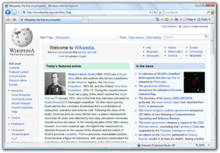
Windows Vista includes the latest version of Internet Explorer, which adds support for tabbed browsing, Atom, RSS, internationalized domain names, a search box, a phishing filter, an anti-spoofing URL engine, fine-grained control over ActiveX add-ons, thumbnails of all open tabs in a single window (called Quick Tabs), page zoom, and tab groups. Tab groups make it possible to open a folder of Favorites in tabs with a single click. Importing bookmarks and cookies from other web browsers is also supported. Additionally, there is now proper support for PNG images with transparency as well as improvements and fixes to CSS and HTML rendering.
On Windows Vista, Internet Explorer operates in a special "Protected Mode", which runs the browser in a security sandbox that has no access to the rest of the operating system or file system, except the Temporary Internet Files folder. This feature aims to mitigate problems whereby newly-discovered flaws in the browser (or in ActiveX controls hosted inside it) allowed hackers to subversively install software on the user's computer (typically spyware).[7][8]
The Windows Vista and XP version of Windows Internet Explorer 7 additionally feature an update to the WinInet API. The new version has better support for IPv6, and handles hexadecimal literals in the IPv6 address. It also includes better support for Gzip and deflate compression, so that communication with a web server can be compressed and thus will require less data to be transferred.[9][10] Internet Explorer Protected Mode support in WinInet is exclusive to Windows Vista.
Windows Media Player 11
Windows Media Player 11, which is also available on Windows XP, features a fully revamped interface. Windows Media Player 11 in Windows Vista Home Premium and Ultimate Editions natively supports playback of HD DVD. Specifically, Windows Vista supports the MMC-5 commands, the driver commands for the AACS content protection scheme, as well as the UDF file system, although UDF is currently a part of the BD-R file system and not HD DVD. Windows Vista Home Premium and Ultimate Editions also natively include the VC-1 and the MPEG-2 video decoders, as well as the Dolby Digital (AC-3) 5.1 audio decoder. H.264 video and other multichannel surround sound audio standards still require third party decoders.[11][12] Blu-ray Disc playback also requires third-party components to be installed. The Media Library is now presented without the category trees which were prominent in the earlier versions. Rather, on selecting the category in the left pane, the contents appear on the right, in a graphical manner with thumbnails — a stark departure from textual presentation of information. Search has been upgraded to be much faster.
Other features of Windows Media Player 11 include:
- Stacking - Stacking allows graphical viewing of how many albums exist in a specific category of music. The pile appears larger as the category contains more albums.
- Media Sharing - which allows one to share their Media library and make it accessible to other PCs running Windows Vista, Xbox 360, or networked Media Receivers.
- Word Wheel - Searches and displays results as characters are being entered, without waiting for Enter key to be hit. Results are refined based on further characters that are typed.
- CD Burning - CD burning now shows a graphical bar showing how much space will be used on the disc.
- URGE - The new music store from Microsoft and MTV networks is integrated with the player.
- Global Status - Global status shows a broad overview of what the player is doing. The information presented include status information regarding buffering, ripping, burning and synchronization.
- RSS feed support through the integrated feed store that comes with Internet Explorer 7.
Windows Media Player 11 for Windows Vista is a superset of features of what is in the version for previous Windows versions.[13]
Windows Media Center
Media Center in Windows Vista, available in the Home Premium and Ultimate editions, has been upgraded significantly, including a considerable overhaul of the user interface. Each button in the main menu, which contains sections such as "Music", "Videos", and "TV", gets encased in a box when selected, and for each selection, a submenu comes up, extending horizontally. When any of the options is selected, the entries for each are presented in a grid-like structure, with each item being identified by album art, if its an audio file, or a thumbnail image if it is a picture, a video or a TV recording, and other related options, such as different views for the music collection if "Music" is selected, extend horizontally along the top of the grid. Similarly, other items are identified by suggestive artwork. The grid displaying the items is also extended horizontally, and the selected item is enlarged compared to the rest. Other features of Windows Media Center include:
- Support for two dual-tuner cards
- Native DVD/MPEG-2 support
- Addition of Movies and DVD button which lists all the movies on the hard drive and DVD.
- Tasks button that provides access to jobs such as setting up and configuring a media center extender device.
- Any video playing is overlaid on the background of the user interface, if the UI is navigated while the video is still playing.
- Support for high-definition (HD) content, and CableCARD support.
Internet Information Services 7

Windows Vista includes Internet Information Services (IIS) version 7, which has been refactored into a modular architecture, with integrated .NET extensibility. Instead of a monolithic server which features all services, IIS 7 has a core web server engine, and modules offering specific functionality can be added to the engine to enable its features. Writing extensions to IIS 7 using ISAPI has been deprecated in favor of the module API. Much of IIS's own functionality is built on this API, and as such, developers will have much more control over a request process than was possible in prior versions.
A significant change from previous versions of IIS is that all web server configuration information is stored solely in XML configuration files, instead of in the metabase. The server has a global configuration file that provides defaults, and each virtual web's document root (and any subdirectory thereof) may contain a web.config containing settings that augment or override the defaults. Changes to these files take effect immediately. This marks a significant departure from previous versions whereby web interfaces, or machine administrator access, was required to change simple settings such as default document, active modules, and security/authentication.
IIS 7 also features a completely rewritten administration interface that takes advantage of modern MMC features such as task panes and asynchronous operation. Configuration of ASP.NET is more fully integrated into the administrative interface.
Previous versions of IIS included with Windows XP had hard limits on concurrent connections and defined web servers; IIS 7.0 on Vista will not limit the number of connections allowed but will limit workloads based on the active concurrent requests to 10, improving usability and performance in peer-to-peer scenarios.
Security and safety
Beginning in early 2002 with Microsoft's announcement of their Trustworthy Computing initiative, a great deal of work has gone into making Windows Vista a more secure operating system than its predecessors. Internally, Microsoft adopted a "Secure Development Lifecycle"[14] with the underlying ethos of, "Secure by design, secure by default, secure in deployment". New code for Windows Vista was developed with the SDL methodology, and all existing code was reviewed and refactored to improve security.
Some of the most significant and most discussed security features included with Windows Vista include User Account Control, Kernel Patch Protection, BitLocker Drive Encryption, and address space layout randomization. In addition to features intended to improve the security of Windows, Vista includes a range of parental controls, which give owners of a computer a set of tools to limit what other accounts on a computer can do.
Management and administration
Windows Vista provides contains a range of new technologies and features that are intended to help network administrators and power users better manage their systems. Notable changes include a complete replacement of the "Windows Setup" process, completely rewritten deployment mechanisms, support for per-application Remote Desktop sessions, new diagnostic and health monitoring tools, and a range of new Group Policy settings covering many of the new features.
Graphics
Desktop Window Manager
The Desktop Window Manager (DWM) is the new windowing system available in premium (but not Starter and Home Basic) versions of Windows Vista. It enables the new Windows Aero user interface. The DWM handles the drawing of all content to the screen. Instead of windows drawing directly to the video card's memory buffers, contents are instead rendered to back-buffers (technically Direct3D surfaces), which are then arranged in the appropriate Z-order, then displayed to the user. This drawing method uses significantly more video memory than the traditional window-drawing method used in previous versions of Windows, which only required enough memory to contain the composite of all currently visible windows at any given time. With the entire contents of windows being stored in video memory, a user can move windows around the screen smoothly, without having "tearing" artifacts be visible while the operating system asks applications to redraw the newly visible parts of their windows. Other features new to Windows Vista such as live thumbnail window previews and Flip 3D are implemented through the DWM. Users will need to have a DirectX 9-capable video card to be able to use the Desktop Window Manager. Machines that can't use the DWM will fall back to a "Basic" theme, and use screen drawing methods similar to Windows XP.
DirectX
Windows Vista includes a new version of Direct3D, called D3D 10. It adds scheduling and memory virtualization capabilities to the graphics subsystem and foregoes the current DirectX practice of using "capability bits" to indicate which features are active on the current hardware. Instead, Direct3D 10 defines a minimum standard of hardware capabilities which must be supported for a display system to be "Direct3D 10 compatible". Microsoft's goal is to create an environment for developers and designers where they can be assured that the input they provide will be rendered in exactly the same fashion on all supported graphics cards. This has been a recurring problem with the DirectX 9 model, where different video cards have produced different results, thus requiring fixes keyed to specific cards to be produced by developers.
According to Microsoft, Direct3D 10 will be able to display some graphics up to 8 times faster than DirectX Graphics 9.0c. In addition, Direct3D 10 incorporates Microsoft's High Level Shader Language 4.0. However, Direct3D 10 is not backward compatible with prior versions of DirectX. So computer games made for Direct3D 10 do not function on versions of Windows prior to Vista unless they also support Direct3D 9.
The Direct3D 10 API introduces unified vertex and pixel shaders. In addition, it also supports Geometry Shaders, which operate on entire geometric primitives (points, lines, and triangles), and can allow calculations based on adjacent primitives as well. The output of the geometry shader can be passed directly onwards to the rasterizer for interpolation and pixel shading, or written to a vertex buffer (known as 'stream out') to be fed back into the beginning of the pipeline.
D3D10 functionality requires WDDM (Windows Display Driver Model) and new graphics hardware. The graphics hardware will be pre-emptively multithreaded, to allow multiple threads to use the GPU in turns. It will also provide paging of the graphics memory.
Direct3D 9 is also available under Windows Vista, as well as a new modified Version of it named Direct3D 9 Ex. This modified API uses the WDDM and allows Direct3D 9 applications to access some of the features available in Windows Vista such as cross-process shared surfaces, managed graphics memory, prioritization of resources, text anti-aliasing, advanced gamma functions, and device removal management.
Deprecation of other DirectX APIs:
In Windows Vista, only Direct3D features an overhaul. The DirectX SDK mentions that most of the other APIs have been deprecated. Specifically, DirectInput is deprecated in favor of XInput, from the Xbox team. Likewise, DirectSound is also deprecated in favor of XACT and is also not hardware accelerated. As of DirectX 9.0c, however, neither XInput nor XACT have all of the capabilities of DirectInput or DirectSound, and according to Microsoft's documentation, XInput is specifically designed for the Xbox 360 controllers. DirectPlay is deprecated in favor of Xbox Live whereas DirectShow will be gradually deprecated in favor of Media Foundation. DirectMusic lacks an equivalent modern API so far and therefore is the only component intact.
Icons
Icons in Windows Vista are visually more realistic than illustrative. Icons are scalable in size up to 256 x 256 (512 KB), resolution-independent and optimized for high-DPI displays. Required icon sizes are 16 x 16, 32 x 32, and 256 x 256. Optional sizes are 24 x 24, 48 x 48, 64 x 64, 96 x 96, and 128 x 128. Document icons show the actual document contents and several media types are distinguished by icon overlays (video, audio, photos). Windows Explorer can zoom the displayed icons in and out using a gradual slider. To optimize and reduce the size of large icons, icons may be stored as compressed PNGs. To maintain backward compatibility with earlier versions of Windows, only larger sized icons can use lossless PNG compression.
Windows Imaging Component
Windows Imaging Component (WIC) is a new extensible imaging framework that allows applications supporting the framework to automatically get support of installed codecs for graphics file formats. Windows Presentation Foundation applications also automatically support the installed image codecs. Third party developers can write their own image codecs for their specific image file formats. By default, Windows Vista ships with the JPEG, TIFF, GIF, PNG, BMP and HD Photo codecs. Codecs for RAW image formats used generally by digital cameras are also supported in this manner. Windows Explorer, Windows Photo Gallery and Windows Photo Gallery Viewer are based on this new framework and can thus view and export images in any format for which the necessary codecs are installed.
Color management
Windows Vista features Windows Color System (WCS),[15] a platform for color management. Its goal is to obtain color consistency across various software and hardware, including cameras, monitors, printers and scanners. Different devices interpret the same colors differently, according to their software and hardware configurations. As a result, they must be properly calibrated to reproduce colors consistently across different devices. WCS aims to make this process of color calibration automatic and transparent, as an evolution of ICC Color Profiles.
Windows Color System is based on a completely new Color Infrastructure and Translation Engine (CITE). It is backed up by a new color processing pipeline that supports bit-depths more than 32 bits per pixel, multiple color channels (more than 3), alternative color spaces and high dynamic range coloring, using a technology named Kyuanos[16] developed by Canon. The color processing pipeline allows device developers to add their own gamut mapping algorithm into the pipeline to customize the color response of the device. The new pipeline also uses floating point calculations to minimize round-off losses, which are inherent in integer processing. Once the color pipeline finishes processing the colors, the CITE engine applies a color transform according to a color profile, specific to a device to ensure the output color matches to what is expected.
WCS features explicit support for LCD as well as CRT monitors, projectors, printers, and other imaging devices and provides customized support for each. WCS uses color profiles according to the CIE Color Appearance Model recommendation (CIECAM02), defined using XML, to define how the color representation actually translates to a visible color. ICC V4 color profiles are also supported. Windows Photo Gallery and Photo Viewer, Windows Imaging Component, the HD Photo format, XPS print path and XPS documents all support color management.
Mobile computing
Some significant changes have been made to Windows Vista for mobile computing.
- Windows Mobility Center is a new control panel that centralizes information and functionality that is important to mobile PCs. It is extendible so that hardware manufacturers can add further capabilities to control other features specific to their hardware.
- Windows Mobile Device Center, centralizes management of external mobile devices. It features intrinsic support for Windows Mobile devices. Whenever a Windows Mobile device is connected, the Mobile Device Center pane pops up giving options to manage media and other files on the device, as well as control their settings. However, there is no straightforward way to sync organizational apps, like tasks and contacts.[17]
- "Sync Center" is a centralized location for managing all data synchronization tasks, between multiple PCs, network servers and external devices, or any combination of them. However, the ability to automatically synchronize files among PCs is not included.[18]
- Windows Portable Devices API allows applications using it to communicate with attached media and storage devices. Windows Image Acquisition has also been updated.
- Windows SideShow is a new technology that lets Windows Vista drive a small external display that is built into the outside of a mobile PC's lid. The display can be updated with a number of different kinds of information, such as contacts, maps, calendar, and email. This can then be consulted while the mobile PC is otherwise powered down.[19]
- The battery icon in the notification area has been improved to let the user more easily select a "Power plan".
- "Presentation Settings" allow saving of display preferences when an external display such as a projector or external monitor is connected. The setting can be restored when the same device is re-connected later.
- All the features from Windows XP Tablet PC Edition have been included. Intrinsic support for handwriting and ink, via the Ink Analysis API.[20] A new control, the InkCanvas is made available by the API to add ink support to applications. Ink support can not only recognize handwriting and formatting, but also hand-drawn shapes are converted to vector-graphics, rendered as the shape that was intended to be drawn. Support for touchscreens is also included.
Power management
In Windows Vista, 'Stand By' and 'Hibernate' have been combined into an additional 'Sleep' function which is active by default. When chosen, this new 'Sleep" mode saves information from the computer's memory to the hibernation file on disk, but instead of turning off the computer, it simultaneously enters Standby mode. After a specified amount of time (3 hours by default), it shuts down (hibernates). If power is lost during Standby mode, the system resumes from the existing hibernate image on disk. Sleep mode, thus, offers the benefits of fast suspend and resume when in Standby mode and reliability when resuming from hibernation, in case of power loss. Also, in earlier Windows versions, drivers sometimes prevented Windows from entering or reliably resuming from a power-saving state. This problem has been solved in Windows Vista. Applications can disable sleep idle timers when needed such as when burning discs or recording media. Away mode, which is not a power plan by itself but a feature, automatically turns off displays, video rendering and sound but keeps the computer working when the user is away from the computer. Optionally, it can also transition to sleep mode. Power settings are also configurable through Group Policy.
See also
Notes and references
- ^ Microsoft. "Windows Vista: The Features: User Experience". Microsoft.
- ^ Windows Vista Help: Add tags or other properties to files
- ^ 'File in Use' Demystified
- ^ "Windows Vista: Features Explained: Instant Search". Retrieved 2007-03-16.
- ^ Five Great Features in Windows Vista RC1
- ^ Magnifier in Windows Vista
- ^ "Understanding and Working in Protected Mode Internet Explorer". MSDN - Internet Explorer Development Technical Articles. Microsoft. 2006. Retrieved 2006-04-13.
{{cite web}}: Unknown parameter|month=ignored (help) - ^ "Introducing Internet Explorer 7". 2006-05-26. Retrieved 2006-11-30.
{{cite web}}:|first=missing|last=(help) - ^ IE's Gzip and deflate support
- ^ IE already supports Gzip and deflate
- ^ Microsoft press release on HD DVD playback
- ^ Windows Vista and HD DVD Playback
- ^ Cross, Jason (February 28 2006). "Why Windows Vista Won't Suck". Extremetech.com. Retrieved 2006-04-13.
{{cite web}}: Check date values in:|year=(help) - ^ Steve Lipner, Michael Howard (March, 2005). "The Trustworthy Computing Security Development Lifecycle". Microsoft Developer Network. Retrieved 2006-02-15.
{{cite web}}: Check date values in:|year=(help) - ^ Windows Color System
- ^ Windows Vista to use Canon software
- ^ Kurt Hutchinson (May 31 2006). "A tour of Windows Vista Beta 2 – Windows Mobile support". Ars Technica. Retrieved 2006-06-07.
{{cite web}}: Check date values in:|year=(help) - ^ Microsoft strips key features from Office 2007, Vista
- ^ Some pictures of an ASUS notebook computer with a SideShow display was published at notebookreview.com: Microsoft Windows Vista SideShow - In-Depth.
- ^ Windows Vista Mobile API
External links
- Microsoft's Windows Vista homepage
- List of ATI's Windows Vista capable GPUs that support the latest features of Windows Vista.
- List of NVIDIA's Windows Vista capable GPUs that support the latest features of Windows Vista.
- A summary with 15 videos: Why do I need Windows Vista?
