Start menu
The start menu introduced in Windows 95 is an element of the user interface of the Windows operating system up to version 7 and again since Windows 10 , as well as ReactOS . In the form of a dropout menu, it offers access to installed programs , documents and the Windows control panel, among other things . Access is either via the key combination + , the Windows key or the button provided in the taskbar .
StrgEsc ![]()
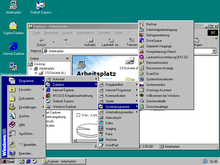
precursor
Idol
The entire menu behind a small control element has already been implemented in the Xerox Star , one of the first workstations with a graphical user interface by the responsible designer, Norm Cox. As an icon, he chose a symbol from a list with three horizontal lines, which was later referred to as the hamburger menu icon .
Windows 95 Alpha
In the early alpha versions of Windows 95 (code name “Chicago”) the start menu did not exist in its current function. Similar to the Windows 3.x program manager, program shortcuts were located in a folder on the desktop ; the remaining functions were divided into three separate menus: The first one contained the entries "Run" and "Shut down" and a point to open a list of open programs (similar to the taskbar). In addition, the notification field (tray or information area, in Windows the area next to the clock), the desktop icons and the open windows could be managed. The second offered the search function, the list of recently used documents and a kind of forerunner of today's Own Files. Below that was another list of open programs. The third menu was dedicated to help and tips.
Windows NT 3.51
The start menu in the NT-based Windows versions is officially included in Windows NT 4.0 for the first time as a result of the redesigned desktop interface . Before that, however, there was already a new Windows interface Newshell with a start menu for Windows NT 3.51 that could only be installed in English . It transforms the surface , which is visually similar to Windows for Workgrops , into a new desktop with a taskbar and start menu similar to Windows 95, but Microsoft expressly advised against productive use. It changes the Windows version number from NT 3.51 to 4.0.
Classic start menu (Windows 95 to ME as well as NT 4.0 and 2000)
Up until Windows ME it was a classic, single-column menu . Up to Windows Vista it can be selected as an alternative to the newer variants. It has the following properties:
- Freely definable entries
- Programs (menu)
- Documents (formerly favorites, shows the most recently used documents; both shortcuts are available under Windows 98, there the Documents menu contains a shortcut to My Documents and offers space for further manual shortcuts)
-
Settings (may vary depending on the system configuration)
- Control panel
- Network connections or dial-up network / connections
- Printers and fax machines
- Taskbar and Start Menu - configures the taskbar and the start menu itself
- under Windows 98: folder options ... and settings for the active desktop (the former later under the Tools of Explorer , the latter under properties of the desktop )
- Search (submenu entries may vary)
- Help (In Windows XP : Help and Support )
- Execute ...
- Log off user (Windows 95: entered under Exit ... )
-
break up
- Shutdown (shutdown with automatic switch-off, not yet supported under Windows 95, requires an ATX-compatible motherboard)
- Start anew
- In MS-DOS mode start (not under Windows ME and NT versions)
- Standby mode E
- Idle state E
E = only available under Windows 98, ME and 2000 and only if the hardware supports APM or ACPI and this support is activated in Windows.
When installing Windows 95A there is an option which interface to use. In addition to the new shell, the older program manager can also be selected, which makes the operating system look like Windows 3.x. The taskbar and start menu are not available in this case.
Difference between Windows 9.x and Windows NT
The start menu of the NT systems is similar to that of Windows 9x . However, since Windows NT is not based on DOS , it is not possible to start the computer under MS-DOS in the Exit ... menu . If the user is logged on to a Windows domain, the login under a new name occurs automatically in the network, which leads to a synchronization with the user settings on the server during the login process. In the Programs menu there is the “Administration (General)” submenu. Devices and users are administered there and various system controls are available.
New features in Internet Explorer for Windows 95 and Windows NT 4.0
The web extensions of Internet Explorer, version 4.0, also have a detailed effect on the start menu, especially in Windows 95 and Windows NT 4.0, the major changes affecting the desktop, Windows Explorer and the taskbar. With these web extensions it is possible, as in Windows 98, to change the entries and subdirectories and the like. a. Move and drop programs and documents in the menus or move them from the desktop or other locations to the start menu. A context menu of the right mouse button is also available, with which u. a. the Send to… dialog is available, with which shortcuts can be created on the desktop. Without the web extensions, these functions are also not available.
Innovations for Windows ME and Windows 2000
Mainly only the appearance has changed compared to Windows 98, especially the icons . But there are advanced settings. In the taskbar and start menu ... there is now the option "Use customized menus". The computer “remembers” frequently used options and programs and in future hides the seldom used entries and only shows them again if the user expressly requests them. “Settings for the 'Start' menu” can be set on the Advanced tab, including options such as: B. Favorites (Internet bookmarks) should be integrated into the start menu or whether printer or system control should be integrated into the start menu as a submenu instead of an Explorer window.
Windows XP and Windows Server 2003
The start menu of Windows XP and Windows Server 2003 has two columns. In the left column there are (by default ) links to the web browser and e-mail program , including the most recently used programs and the “All Programs” submenu. The following entries can be found on the right-hand side in the delivery state:
- Own files
- Recently used documents
- Own music
- Workplace
- Control panel
- Program access and standards
- Connect to
- Help and support
- Search
- To run
The buttons "Log off" and "Switch off" are right-justified below both columns .
Windows XP / Server 2003 can be switched to the “Classic Start Menu”. It is then practically identical to that of Windows 2000 .
Windows Vista and Windows Server 2008
The start menu has been revised again for Windows Vista. It now also offers the function of filtering the entries in the start menu and showing only a selection. The display of "All Programs" as a separate submenu has been removed. The Windows Vista start menu can also be switched to a Classic version, which largely corresponds to that of Windows 2000 (or XP Classic).
Windows 7 and Windows Server 2008 R2
The Windows 7 start menu is very similar to the version shipped with Vista. The shutdown button is now labeled, making it larger and easier to select. The classic start menu is not available by default. The list display can be selected via the display function Control Panel / Customization / Windows - classic , but differs in some essential details from the list view of earlier Windows versions.
In the bottom line of the start menu there is a text field for entering search terms directly, which are then forwarded to Windows Search . In addition to documents and contacts, you can also search for links in the start menu so that programs can be started directly by entering the name. The activated Windows function "Windows Search."
Technical details
The user-definable entries in the start menu exist as folders and files in the file system. The location depends on the Windows version.
| version | System-wide folder 1) | User-specific folder 1) |
|---|---|---|
| 95 , 98 , ME ( Windows 9x ) | only with deactivated multi-user administration:%windir%\Startmenü
|
only with activated multi-user administration: 2)%windir%\profiles\%USERNAME%\Startmenü
|
| NT 4.0 | %SYSTEMROOT%\Profiles\All Users\Startmenü |
%SYSTEMROOT%\Profiles\%USERNAME%\Startmenü
|
| 2000 , XP , 2003 | C:\Dokumente und Einstellungen\All Users\Startmenü |
C:\Dokumente und Einstellungen\%USERNAME%\Startmenü
|
| Vista , 7 , Server 2008 , Server 2008 R2 | %ALLUSERSPROFILE%\Microsoft\Windows\Start Menu |
%APPDATA%\Microsoft\Windows\Start Menu
|
%windir% and %SYSTEMROOT%refer to the installation drive, typically C:, and the installation directory of Windows, typically WINNTfor Windows NT up to version 5.0 (Windows 2000) and WINDOWSfor all other Windows operating systems. Environment variables are also used in input fields for the path, e.g. B. in Windows Explorer , implemented correctly. The same applies to the environment variables %USERPROFILE%for the user directory and %USERNAME%for the name of the current user.The other settings are saved in the Windows registry .
Windows 8, Windows RT, Windows Server 2012
In the Windows 8 , Windows RT and Windows Server 2012 operating systems , the start menu has been replaced by the start page. The start button previously placed at the bottom left only appears under these versions when the mouse reaches the lower left corner. In addition to the start button and the Windows button, the start page can also be called up using the Charm Bar or the applications last used. The start button and the start menu can be retrofitted with various auxiliary programs. In Windows 8.1 the start button is permanently visible again, but it still only leads to the start page. This appears in the manner of a full-screen splash screen on which a selection of programs and apps appears. The icons have been replaced by "tiles"; Rectangular colored areas that contain the program symbol and program name and are arranged in program groups. Microsoft had announced that one of the updates following Windows 8.1 Update 1 will contain a start menu that - similar to older Windows versions - would again provide access to installed applications. A start menu is again included in Windows 8.1, but the new program list is supplemented by elements from the previous Modern UI start screen.
Windows 10, Windows Server 2016
Windows 10 contains a start menu that has adopted the design elements from the previous version and differs in operation depending on the build version. As in Windows 7, the start menu opens in the foreground and only partially covers the desktop and open applications. In the main part it shows a selection of program tiles. To the left of this is a horizontally aligned scroll bar that contains a list of all applications and system functions. In the first build versions it had to be opened separately, and the interactive Cortana search function was also integrated (in addition to the search field on the taskbar). From the second upgrade, Threshold 2 (November 2015), the complete program list is permanently available and also shows the settings and the buttons for shutting down or changing users as shortcuts (“Start” links). The classic Windows search function - like the classic system control menu - is only available if the context menu is called up by right-clicking on the start icon.
Alternative shell extensions for Windows
Calmira
During the marketing of Windows 95 , efforts were made to equip Windows 3.x (i.e. 3.0 and 3.1 ) with a modern user interface. In 1997 Calmira appeared as an open source project. Like its start menu, this program is similar to the Windows 95 interface. However, it requires an i386 compatible processor and requires Windows 3.1 or 3.11 (also workgroup variants) or Windows NT 3.x, Windows 3.0 is not supported. It is managed entirely via initialization files (instead of entries in the system registry ), most settings can be accessed directly via the Settings options . Calmira does not need an installation, just a start entry in the file SYSTEM.INIin the system directory. When you start it for the first time, it imports the program groups and settings from the program manager if you wish. However, it can also be used in parallel with the program manager for test purposes without system integration.
Classic Shell
| Open Shell (formerly Classic Shell) | |
|---|---|
| Basic data
|
|
| Publishing year | 2008 |
| Current version | 4.4.131 (September 29, 2018) |
| operating system | Windows (from 7 ) |
| programming language | C ++ |
| License | MIT license |
| German speaking | Yes |
| http://www.classicshell.net/ | |
A similar approach as with Calmira is followed with the Classic Shell from Ivo Beltchev, which supports Windows from Windows 7 and the server editions based on it. The current program version is 4.3.1.
The appearance of the start menu can be set to Classic (as in Windows 9x / 2000 ) with Classic Shell , then in 2 columns or to Windows 7 . It provides a shutdown, logout, and restart button. There is also an overview of all applications, as usual from the normal start menu. For the Windows Explorer one is toolbar with features from older Windows versions available, which is also the Internet Explorer as usual can be adjusted (to the appearance of IE Issue 9). For Computer Week, the program takes the top position among programs for customizing Windows 8. In some very early Windows 10 builds, the installation was blocked with an indication of alleged compatibility problems, but the Windows check function could be bypassed. Windows 10 is fully supported from version 4.2.4 .
Classic Shell was before output 3.9 open source - the last unreleased issue is, however, the 3.6.8, with first support for Windows 8.1 , which with Visual Studio 2008 and a so-called platform - SDK (English , Platform SDK ' ) in the language C ++ was written.
Since issue 3.9 Classic Shell has only been published as so-called freeware - i.e. it can only be used free of charge for private and commercial use - and is financed by donations.
As of December 2017, the program could no longer be further developed by the original author. On the basis of the source code released again under MIT license , the software will be further developed by a new community under the name Open Shell Menu , the code is available on Github .
PC tools
In addition to Calmira , other interfaces are known, of which at least the PC Tools provide an extensively configurable system interface with a taskbar and start menu. The program was further developed after 1995 by Symantec and sold as NT Tools, after which development was discontinued. Windows 95 and 2000 and their successors are no longer officially supported.
Web links
- Basics of the start menu in Windows XP (its05.de)
- Basics of the classic start menu (its05.de)
Individual evidence
- ↑ Windows: Start menu without menu key. In: tippscout.de. October 8, 1999, accessed February 26, 2009 .
- ↑ K. Campbell Dollaghan: Who Designed the hamburger icon? 2014, accessed December 1, 2015.
- ↑ Chicago Alphas (Windows 95 Alpha versions). In: Winhistory.de. Retrieved March 1, 2009 .
- ↑ Windows NT 3.5 / 3.51 at Winhistory.de
- ↑ NT 3.51 with Shell Update ( Memento from March 25, 2012 in the Internet Archive ) at winhistory.de
- ↑ No more classic view: Windows 7: New functions in detail. In: Tom's Hardware. December 7, 2008, accessed February 24, 2009 .
- ↑ Start Menu folder location in Windows Vista. Retrieved February 26, 2009 .
- ↑ Windows 8.1: The start menu returns. Der Standard, April 2, 2014.
- ↑ github.com (English) - Openshell Releases; accessed on December 27, 2018
- ↑ Project page (English) - accessed on October 17, 2017
- ↑ Tobias Hager: Retrofitting Windows functions - Classic Shell. In: pcwelt.de. November 16, 2015, accessed February 17, 2016 .
- ↑ cf. Functions (English) and Frequently Asked Questions (FAQ) (English) on the author's website, each accessed on August 9, 2015
- ↑ Stelzel-Morawietz: Windows 10: Start menu again as in Windows 7. ChannelPartner, April 4, 2016.
- ↑ Thomas Bär, Frank-Michael Schlede: Toolbox for Windows 8th Computer Week , March 8, 2013.
- ↑ a b Windows 10 Build 9879 blocks the installation of Classic Shell - Axel Vahldiek for Heise , on November 21, 2014
- ↑ Does Classic Shell support Windows 10? (English) - Classic Shell: FAQ ; accessed on September 12, 2016
- ↑ Is Classic Shell open-source? (English) - Classic Shell: FAQ ; accessed on September 12, 2016
- ↑ Version 3.6.8 (final open-source release) - last open-source edition at SourceForge , on June 30, 2016
- ^ Classic Shell no longer in development. Source code released. December 3, 2017, accessed December 23, 2018 .
- ^ Reborn of Classic Shell. Contribute to Open-Shell / Open-Shell-Menu development by creating an account on GitHub. Open-Shell, December 26, 2018, accessed December 27, 2018 .