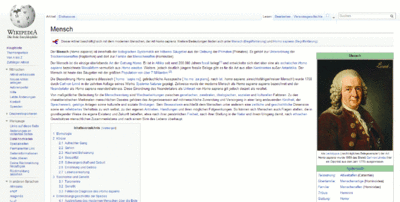Screenshot
A screenshot ( male ; from English [ ˈskɹiːnʃɔt ], also screenshot ; rarely screenshot , screenshot , snapshot , formerly also hardcopy ) is understood in EDP as the photo-like representation of the current graphic screen content or a part of it. They are typically saved in a file or on the clipboard . A screenshot can also be output directly to a connected printer . Taking a picture of a screen using a camera is also understood to be. Screenshots can raise copyright issues. Any use is often not possible for licensing reasons.
The term screenshot is not limited to the screen content of a computer. The printout of the display of a measuring device (e.g. an oscilloscope or a spectrum analyzer ) is called a screenshot. In the past, such images were created by photographing the monitor . This procedure is still used today, for example to create a screenshot of the BIOS (especially from POST ) or a blue screen . There were special camera brackets for this, which at the same time kept out stray light.
Benefits for the user
Screenshots are used:
- for error documentation
- for copying images from programs that cannot be saved otherwise
- for simple demonstration of programs, e.g. B. for advertising
- for assistance in using programs
- as evidence of scores achieved in computer games , which is relatively easy to falsify
- for pixel- precise measurement of sizes, distances, etc., especially when designing program interfaces or websites
Creation
PC (with keyboard)
Most operating systems offer options for taking screenshots. In addition, many also contain programs primarily intended for image processing or image display , e.g. B. GIMP , ImageMagick or IrfanView , functions for creating screenshots. There are also special programs for this, such as B. Shotty , Snagit , Greenshot , Hardcopy etc. These programs often offer additional functions in order to e.g. B. only record certain areas of the screen.
Under Windows as well as under KDE , Gnome and Xfce screenshots can simply by pressing the button ( Druck, Print Screen, Print Scrnor Prt Sc) are created. On some notebooks where "Insert" ( Einfg) and "Print" are assigned the same key, the Fn key must also be pressed and held beforehand. An image of the entire screen is always placed on the clipboard , from where it can then be read into most image editing programs (under Windows, for example, open Microsoft Paint and the cached screenshot by clicking the right mouse button and "Paste" or using the key combination Strg- Vcopy into the program). In addition, you can use the key combination Alt- to put Druckthe currently active window as a graphic on the clipboard.
Special features under Microsoft Windows
Since Windows Vista, the included Windows Snipping Tool has made it easier to create screenshots, as it enables parts of the screen to be marked and saved directly as an image file.
Modern GUIs such as Xgl or Windows Aero allow the transparency of windows. This is why some screenshot programs offer the option of hiding elements in the background in the screenshot that would otherwise shine through behind the desired display area.
Special features under Linux
The KDE Software Compilation contains the KSnapshot program , which also provides various functions for creating screenshots.
Under Linux and other Unix-like operating systems it is possible to read out the device file ( frame buffer ) corresponding to the screen or to copy its content. Examples:
# unter Linux mit Monitoren als /dev/fb:
cat /dev/fb1 > /tmp/screenshot01
# oder
dd if=/dev/fb0 of=/tmp/screenshot01
# Der Befehl
cp /dev/fb0 /tmp/screenshot01
# kopiert möglicherweise anstatt des Inhalts den Inode der Monitor-Datei.
However, this method has the disadvantage that the screenshot is without a file header - information about resolution and color depth is not saved with it - and the file cannot be read by any image editing software. Problems can also arise if an application such as the X Window System uses the framebuffer at the same time .
Special features under Mac OS
Under Mac OS X , screenshots can be generated either by explicitly starting the screenshot program or by pressing the key combination cmd- Shift- 3(entire screen) or cmd- Shift- 4(rectangular part of a screen, "drawn" with the mouse). If you press cmd- Shift- 4die Leertaste, you can select a single window and "take a photo". By default, the image files are stored on the desktop as image files in PDF format (before version 10.4) or PNG format (from 10.4); The file format can also be selected with the help of additional programs. Alternatively, you can copy the screenshot to the clipboard; this is done with the key combination cmd- Shift- Ctrl- 3(entire screen) or cmd- Shift- Ctrl- 4(part of a screen). As of Mac OS X 10.5 “Leopard”, the rectangle selected for taking a picture can be moved or resized using the Shift, Space and Alt keys. The screenshot functionality is deactivated by default by Apple as soon as the DVD player is running. On older models of Mac keyboards, the Command key cmdis ![]() ⌘marked as.
⌘marked as.
Mobile devices
On mobile devices that do not have a hardware keyboard, screenshots can usually be created by pressing a key combination and / or a screen button.
Special features under Android
For devices that have a home button and a power button, a screenshot is usually taken by pressing and holding these buttons at the same time. For devices that do not have a home button, a button for taking a screenshot is displayed on the screen when the on / off button is pressed.
Special features under Microsoft Windows
With Windows 8 tablet PCs, a screenshot can be triggered by holding down the Windows button (below the screen) and the volume down button, with mobile phones with Windows Phone 8 by holding the Windows button and the power button. Starting with Windows Phone 8.1, a screenshot is triggered by holding down the power button and the volume up button.
Value as evidence in legal proceedings
The Hamburg Regional Court (8th civil chamber) commented on the probative value of self-made screenshots in a proceeding by Sony BMG on March 14, 2008 (file number 308 O 76/07) and did not consider these to be sufficient as evidence for the provision of sound recordings (“Die von printouts made by proMedia GmbH are [...] not suitable evidence for the proper conduct of the investigations. ").
The Frankenthal Regional Court , on the other hand, held a screenshot on February 17, 2009 (file number 6 O 312/08) as sufficient evidence of the content shown: "It is true that the plaintiff has sufficiently demonstrated by submitting the screenshot [...] that the defendant [...] offered a women's tank top with the designation […] on eBay . ”The plaintiff in these proceedings was only unsuccessful because he remained suspect of other allegations he had made.
Print production
Due to the system, screenshots are available as RGB data. When converting to CMYK for print production, for example in offset printing , some peculiarities ( image resolution , color separation and font smoothing, especially subpixel rendering ) must be taken into account.
See also
- Screencast - a digital film of the screen content (sequence of screenshots)
Web links
Individual evidence
- ↑ http://www.computerhilfe.de/info/windows-screenshot-so-macht-man-einen-bildschirmausdruck.html
- ↑ http://www.capture-screenshot.org/capture-screenshot-in-windows-8 screenshots with Windows 8 Metro
- ↑ http://www.windowsphone.com/de-DE/how-to/wp8/photos/take-a-screenshot
- ↑ http://www.golem.de/0803/58526.html
- ^ Judgment of the Frankenthal Regional Court, accessed March 2, 2016
- ↑ Screenshots in print production . Retrieved December 4, 2010.